Getting Started
- How do I sign up for Empori AI?
1. Contact us via the Empori AI chat on the page
2. Here you can Request an Account
3. You will receive a link to Schedule a Call with our customer success team.
4. Based on your needs and size of Hotel you can select a subscription option that best suits you.
5. Once payment is complete, you will receive access to your Empori AI Dashboard - How do I integrate Empori AI with my PMS
1. Login to your Empori dashboard
2. In the lefthand menu click Plugins
3. Here you can scroll down and find the Integration Plugin you are looking for.
4. Click Install
5. Click the Settings Icon of the installed plugin.
6. Follow the on-screen instructions to connect your account (you’ll need your PMS API key).
Once connected, Empori AI will sync data automatically. - How do I set up the AI assistant for my Hotel?
Go to the Setup Wizard in the dashboard.
Add basic hotel details like name, address, and amenities.
Upload knowledge resources (FAQs, menus, local recommendations).
Configure language preferences and guest interaction channels (e.g., WhatsApp, website, SMS).
Test the assistant using sample scenarios before going live. - How do I add my team to the account?
1. Login to your Empori AI dashboard.
2. In the top righthand corner, click your profile image
3. Select Settings
4. In the lefthand menu select your Organization
5. Click Invite Member and enter their email address.
6. Assign a role (Owner, Admin, or Member).
An invitation email will be sent to the team member.
They can log in and start collaborating once they accept the invite.
Note: To invite members you have to be Owner or Admin. - Can I customize how the AI communicates with guests?
Yes, you can customize:
Tone and Style: Select a formal or casual communication style.
Templates: Modify predefined message templates for specific scenarios (e.g., booking confirmations).
Languages: Enable multiple languages to cater to international guests.
These options are available under the Settings tab in your Empori AI dashboard. - How do I test Empori AI before going live?
1. Use the Try It Out feature in the dashboard to simulate guest interactions. You can share the link to the Try It Out with anyone.
2. Run scenarios like booking inquiries, in-room requests, and upselling messages.
3. Review the responses and adjust knowledge or settings as needed.
4. Once satisfied, you can install the Empori AI Script on the website for live guest interactions.
5. Activate Twilio Plugin for live guest interactions via SMS and WhatsApp. - What channels can Empori AI support for guest interactions?
Empori AI currently supports:
1. Hotel Website
2. WhatsApp
3. SMS
4. Email
5. Facebook and Instagram (coming soon)
6. Can be custom integrated with your Hotel App upon request. - How can I track the performance of Empori AI?
Login to the Empori AI dashboard
In the lefthand menu click Analytics Dashboard for metrics like response times, interaction volume, and conversions.
Use these insights to optimize knowledge, answers, and settings. - Where can I find help if I get stuck?
Reach out via our chat for assistance. You can chat or talk to our Empori AI bot 24/7 for answers.