Account & Subscription
- How to change the email address of your account
Login to your Empori dashboard and navigate to “settings”. Here you can change your name and email address.

- How to add a user to your account
Login to your Empori dashboard and navigate to “settings”, and click on the “Organization” you wish to add a new user.

- How to change the Name on your account
1. Log in to your Empori AI account.
2. Go to the Account Settings section from the dashboard.
3. Under the Profile tab, locate the Name field.
4. Enter your new name and click Save Changes.
Note: Only the account owner or admin can update account names for business profiles. - How to change logo on your account
1. Access the Account Settings section in your Empori dashboard.
2. Navigate to the Branding tab.
3 .Click the Upload Logo button and select the desired image file (recommended formats: PNG or JPEG).
4. Adjust the logo size using the on-screen tools, if needed, and click Save Changes.
The new logo will be displayed across your Empori AI interfaces. - How to download your invoice
1. Log in to your Empori AI dashboard.
2. Go to the Account Settings section.
3. In the lefthand menu click Plan.
4. Click Stripe Dashboard.
5. In the Stripe Dashboard you will see a list of invoices that you can download as pdf. - How to cancel your subscription
1. Log in to your Empori AI dashboard.
2. Go to the Account Settings section.
3. In the lefthand menu click Plan.
4. Here you will see your subscription plan and an option to cancel.
5. Follow the on-screen instructions to confirm the cancellation.
6. You’ll receive an email confirmation once the cancellation is processed.
Note: Ensure to review any terms or refund policies before canceling your subscription.